What are the 5 Basic Things Required for Responsive Web Design?
- gkeyinfosolution
- Jan 8
- 9 min read
Introduction
In today’s hyperconnected world, where users navigate the web on a myriad of devices—ranging from smartphones to desktops—responsive web design (RWD) has emerged as an indispensable pillar of modern digital strategy. At its core, RWD ensures that websites adapt seamlessly to various screen sizes and orientations, delivering an optimal user experience regardless of the device in use. This adaptability is not just a convenience; it’s a necessity in an era where user expectations for speed, functionality, and aesthetics are at an all-time high.
For businesses aiming to establish a robust online presence, Responsive Website Development plays a pivotal role. It ensures that every visitor, whether accessing the site on a high-resolution monitor or a compact mobile screen, experiences the same level of functionality and design excellence. A responsive website doesn’t just look good—it performs well, driving engagement, reducing bounce rates, and ultimately contributing to business success.
But what makes a website truly responsive? The answer lies in five foundational elements that collectively define effective responsive web design. From fluid grid layouts to performance optimization, these components are the building blocks of a site that can adapt and thrive in any digital environment. Let’s delve into these essentials and uncover what makes them critical to modern web development.
Fluid Grid Layouts: The Foundation of Responsive Website Development
In the realm of Responsive Website Development, fluid grid layouts serve as the backbone of adaptability and scalability. Unlike traditional fixed-width designs that rely on rigid dimensions, fluid grids employ relative units such as percentages to define the size of elements. This approach ensures that a website’s layout dynamically adjusts to fit the screen size of any device, maintaining proportionality and visual harmony across platforms.
Why Fluid Grids Matter
The primary role of fluid grids is to preserve the structural integrity of a website as it transitions between devices. By using relative units instead of absolute ones like pixels, fluid grids allow elements to scale naturally. This ensures that the website maintains its design hierarchy—headers, images, and text all resize proportionally, creating a cohesive visual experience for users.
The Benefits of Relative Units
Flexibility Across Devices: Fluid grids eliminate the need for separate layouts for each device. Instead, a single design adapts seamlessly, saving time and resources.
Improved User Experience: By maintaining consistent proportions, fluid grids enhance readability and usability on any screen size.
Future-Proofing Designs: As new devices with varying screen dimensions emerge, fluid grids ensure that the website remains adaptable without requiring significant redesigns.
A Practical Example
Consider a webpage with a three-column layout. Using a fluid grid, the columns might be defined as 33.33%, 33.33%, and 33.33% of the total width, rather than fixed dimensions like 300px each. On a desktop screen, the columns appear side by side. On a smaller mobile screen, the same percentages allow the columns to stack vertically while preserving their proportional widths. This scalability not only improves usability but also maintains the aesthetic balance of the design.
In summary, fluid grid layouts are an essential component of responsive web design, enabling websites to adapt effortlessly to the ever-evolving landscape of digital devices. By leveraging relative units, developers can craft layouts that are both visually appealing and functionally robust, laying the foundation for a seamless user experience.

Optimizing Visuals: The Role of Flexible Images in Responsive Website Development
In the pursuit of seamless user experiences, flexible images are a cornerstone of Responsive Website Development. These images dynamically adapt to varying screen sizes, ensuring that visual content is displayed optimally without distorting or overwhelming the layout. By incorporating flexible image strategies, developers can maintain a website's aesthetic appeal while enhancing its functionality across devices.
Why Flexible Images Are Essential
Images play a significant role in capturing user attention and conveying information. However, without flexibility, they can become a liability, disrupting layouts or causing slow loading times on smaller screens. Flexible images address this challenge by resizing dynamically, ensuring that visuals are as responsive as the rest of the design.
Key Techniques for Implementing Flexible Images
CSS Properties: The Power of max-width: 100%Using the CSS property max-width: 100% ensures that an image never exceeds the dimensions of its container. This simple yet effective rule allows images to scale down proportionally as the screen size shrinks, preserving their clarity and avoiding layout breakage. For instance:cssCopy code img {
max-width: 100%;
height: auto;
}
This code snippet guarantees that images resize smoothly while maintaining their aspect ratio.
The srcset Attribute for Adaptive LoadingThe HTML srcset attribute provides developers with the ability to serve different image resolutions based on the user's device and screen capabilities. For example:htmlCopy code<img src="default.jpg" srcset="small.jpg 480w, medium.jpg 800w, large.jpg 1200w" sizes="(max-width: 600px) 100vw, 50vw" alt="Responsive Image">
In this case, the browser selects the most appropriate image size based on the screen width, optimizing both quality and performance.
Balancing Image Quality and Loading Speed
While high-resolution images enhance visual appeal, they can negatively impact loading times, especially on mobile devices with limited bandwidth. Striking a balance is crucial:
Compression Tools: Utilize tools like TinyPNG or ImageOptim to reduce file sizes without sacrificing noticeable quality.
Lazy Loading: Implement lazy loading techniques to defer the loading of off-screen images until they are needed.
Responsive Formats: Adopt modern image formats like WebP, which offer superior compression and quality compared to traditional formats like JPEG or PNG.
By integrating flexible images into responsive web design, developers can create visually stunning websites that perform efficiently across all devices. This approach not only enhances user satisfaction but also contributes to better search engine rankings, as speed and responsiveness are key factors in modern SEO strategies.
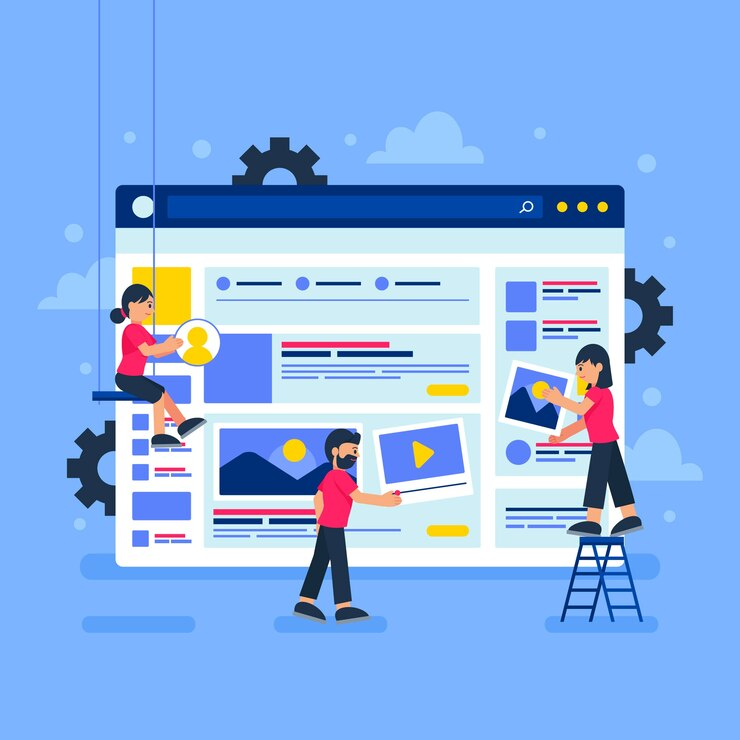
Customizing Layouts with Media Queries for Responsive Website Development
Media queries are the unsung heroes of Responsive Website Development, enabling designers to craft layouts that adapt seamlessly to a variety of devices. By applying specific styles based on characteristics like screen width, height, and orientation, media queries allow websites to maintain both form and function across mobile phones, tablets, and desktops.
What Are Media Queries?
Media queries are a CSS feature that lets developers define conditional styles. They work by detecting the device’s properties and applying rules that match those conditions. For instance, a website can display a compact navigation menu on a smartphone and a full-fledged menu on a desktop, all without requiring separate codebases.
Key Examples of Media Queries
Media queries use "breakpoints" to trigger layout changes for different screen sizes. Common breakpoints include:
Mobile Devices: Screens up to 480px wide.
Tablets: Screens between 481px and 768px wide.
Desktops: Screens 769px wide and above.
Here’s a practical example of how media queries work:
css
Copy code
/* Mobile Styles */
@media (max-width: 480px) {
body {
font-size: 14px;
}
nav {
display: none;
}
}
/* Tablet Styles */
@media (min-width: 481px) and (max-width: 768px) {
body {
font-size: 16px;
}
nav {
display: block;
}
}
/* Desktop Styles */
@media (min-width: 769px) {
body {
font-size: 18px;
}
nav {
display: flex;
}
}
This example ensures that font sizes and navigation layouts are optimized for each device type, enhancing readability and usability.
How Media Queries Enhance User Experience
Device-Specific Layouts: By tailoring layouts to fit the screen size, media queries ensure that content is easily accessible and visually appealing, regardless of the device.
Improved Navigation: Adjusting menus, buttons, and interactive elements for touch screens and smaller devices makes navigation intuitive and user-friendly.
Consistency Across Platforms: Media queries help maintain a cohesive brand image by ensuring design consistency while accommodating device-specific needs.
Best Practices for Using Media Queries
Start with a Mobile-First Approach: Design for the smallest screens first and progressively enhance the layout for larger devices.
Use Standard Breakpoints: While customization is essential, sticking to widely recognized breakpoints ensures compatibility with most devices.
Test Across Devices: Regular testing on different screen sizes and orientations ensures a flawless user experience.
Media queries are indispensable for creating responsive websites that cater to the diverse ways users access the web. By leveraging this powerful tool, developers can deliver layouts that are both aesthetically pleasing and functionally robust, ensuring satisfaction across the board.

Ensuring Mobile Compatibility with the Viewport Meta Tag in Responsive Website Development
In the realm of Responsive Website Development, the viewport meta tag is a small yet critical component that ensures websites render correctly on mobile devices. Without it, even the most well-designed site can appear distorted or improperly scaled, leading to a poor user experience.
What Is the Viewport Meta Tag?
The viewport meta tag is an HTML element that instructs the browser on how to display a web page on different devices. Mobile browsers, by default, scale websites to fit a standard desktop width, which can result in tiny text, misaligned elements, and an overall unresponsive layout. The viewport meta tag overrides this behavior, enabling developers to define how the page should scale and adapt to the device's screen size.
Example of Implementation
A basic implementation of the viewport meta tag looks like this:
html
Copy code
<meta name="viewport" content="width=device-width, initial-scale=1.0">
width=device-width: Sets the width of the viewport to match the device's screen width.
initial-scale=1.0: Sets the initial zoom level to 100%, ensuring that the page isn’t scaled too large or too small.
For instance, without this tag, a mobile user might see a shrunk-down version of the desktop site, forcing them to zoom in manually. With the viewport meta tag, the website adapts to fit the mobile screen perfectly, enhancing usability.
How It Enhances User Experience
Improved Readability: The tag ensures that text, images, and interactive elements are appropriately sized for mobile screens, eliminating the need for constant zooming and panning.
Consistent Layouts: It maintains design integrity by aligning the website’s layout with the device’s dimensions, providing a uniform experience across devices.
Optimized Navigation: Buttons and links are scaled correctly, making them easy to tap without frustration.
Maintaining Consistency Across Screen Sizes
The viewport meta tag works in harmony with other responsive design techniques like fluid grids and media queries to deliver a seamless experience. By ensuring that the layout adapts dynamically, developers can:
Avoid broken designs on smaller screens.
Maintain brand consistency across devices.
Meet user expectations for accessibility and usability.
Best Practices for Using the Viewport Meta Tag
Always include the viewport meta tag in the <head> section of your HTML document.
Use width=device-width to target the actual screen size of the device.
Combine the viewport meta tag with media queries to fine-tune layouts for specific screen sizes.
In summary, the viewport meta tag is an indispensable tool for creating mobile-friendly websites. Its ability to scale and adapt web pages ensures that users experience a polished, consistent design, whether they’re browsing on a smartphone, tablet, or desktop.

Section 5: Performance Optimization
Why Performance Optimization is Key to Responsive Website Development
In the realm of responsive web design, performance optimization is as critical as visual adaptability. A responsive website that loads slowly can frustrate users, leading to higher bounce rates and diminished engagement. In contrast, a fast-loading site not only improves user retention but also boosts search engine rankings, making performance optimization an indispensable element of Responsive Website Development.
The Importance of Speed:
User Retention: Studies show that users abandon websites that take more than three seconds to load, particularly on mobile devices.
Reduced Bounce Rates: Faster websites encourage users to explore more pages, increasing the likelihood of conversions.
Enhanced Mobile Experience: With a significant portion of web traffic coming from mobile devices, optimizing for slower connection speeds is crucial.
Techniques for Performance Optimization:
Minimizing File Sizes:Compress images, scripts, and stylesheets to reduce the overall size of downloadable assets. Tools like Gzip and modern image formats such as WebP can significantly decrease load times without compromising quality.
Leveraging Browser Caching:Enable caching to store static resources like images, CSS, and JavaScript locally on users’ devices. This reduces server requests for repeat visitors, speeding up page load times.
Optimizing Server Response Times:
Use Content Delivery Networks (CDNs) to distribute content across multiple servers globally, reducing latency.
Opt for efficient hosting solutions that can handle high traffic without compromising speed.
Mobile-First Performance:Given the prevalence of mobile browsing, prioritizing performance on these devices is non-negotiable. Techniques like lazy loading, where non-critical content loads only when needed, can improve the experience for users with limited bandwidth. Similarly, asynchronous loading of scripts ensures that essential content renders quickly, even on slower connections.
By prioritizing performance optimization, businesses can ensure that their websites not only look great across devices but also deliver a seamless and satisfying user experience. In the competitive landscape of Responsive Website Development, speed is the ultimate differentiator.
Conclusion
Responsive web design is no longer a luxury but a necessity in today’s digital-first world. By incorporating the five foundational elements—fluid grid layouts, flexible images, media queries, the viewport meta tag, and performance optimization—websites can adapt seamlessly to any device, ensuring a consistent and enjoyable user experience.
The importance of Responsive Website Development cannot be overstated. It not only caters to the diverse ways users access the web but also strengthens a website's performance, engagement, and accessibility. A responsive website reflects professionalism, enhances user satisfaction, and fosters trust, making it a cornerstone of modern web design.
If you’re looking to create or enhance your website with these principles, don’t hesitate to take action. Whether you implement these practices yourself or seek guidance from experienced professionals, investing in responsive web design is a step toward future-proofing your digital presence. Start today and ensure your website is ready to meet the needs of all users, regardless of the device they choose.

Comments